TRANSMITTING MIDI CLOCK/SYNC TO EXTERNAL DEVICES
If you’re using Mixcraft in conjunction with a self-contained music workstation/ sequencer/beat-box type device (like an Akai MPC workstation, a Korg Monotribe, or maybe a crusty Yamaha RX-something-or-other drum machine you found in your uncle’s closet), Mixcraft can be set to send MIDI clock data over a standard MIDI cable. This lets everybody play together in lock-step. If you find yourself trying to hit the play button on two devices at once (which never works!), you may need to send MIDI clock to the external sequencer/drum machine. Here’s how to configure Mixcraft to send MIDI clock data:
1. Open a new MIDI instrument track by clicking the +Track button at the top of the track list, or click on an existing unused MIDI instrument track.
2. Click the track’s keyboard icon to open the instrument window.
3. In the Category list, click <External MIDI Devices>, then choose the name of your MIDI interface in the Instrument Preset window.
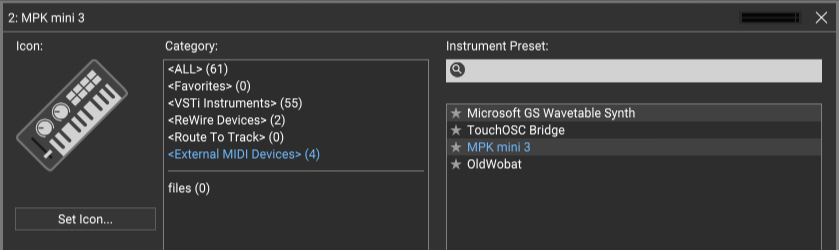
4. In the Instruments window click the Show button.

5. Check the Send MIDI Clock and Status Messages checkboxes.
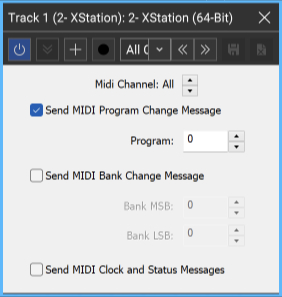
The pop window at the top of the window lets you specify which MIDI channels will receive MIDI clock data (1-16, or all sixteen channels simultaneously). When you’re done, click the X’s in the upper-right window corners to close the MIDI clock and MIDI instrument windows.
To send MIDI clock on multiple (but not all) MIDI channels or to different ports on a multi-port MIDI interface, you can create multiple clock transmission “instruments” set to different single MIDI channels or ports.