VIRTUAL INSTRUMENT (MIDI) CLIPS
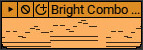
An Instrument Clip is made up of MIDI notes and controller data and instructs a synthesizer to play notes (as well as how to play them). It contains no actual audio data. The tiny horizontal lines inside a MIDI clip represent notes. Instrument Clips correspond roughly to the length and pitch of the clip’s notes, offering visual feedback as to its content. Finally, an Instrument Clip's note and controller data can "play" an onboard virtual instrument or an external hardware instrument via MIDI.
CREATING VIRTUAL INSTRUMENT CLIPS
Instrument Virtual Instrument Clips are used on Virtual Instrument MIDI tracks and can be created in several ways.
• Recording A Virtual Instrument Clip
Arm a Virtual Instrument Track and use a MIDI controller to record notes. This automatically creates a Virtual Instrument clip.
• Creating an Empty Virtual Instrument Clip
Empty MIDI clips can be created by clicking the Sound top menu or right-clicking in the Clip Grid and selecting Add Instrument Clip. The new clip will be created at the Caret location, and will automatically open the Sound tab (bottom of the screen) Piano editor window - this is because Mixcraft assumes you'd like to manually enter notes via one of the graphical editors (as opposed to playing notes in via a MIDI controller). For more info on using the Sound Tab editors, see the Sound Tab section.
• Import a MIDI File
Right-click on a Virtual Instrument Track and select Add Sound File... Select a MIDI file (.MID) and click Open. The clip will be added at the current Caret position.
Note: If the MIDI file contains more than one track, each track will be loaded to a separate track and new tracks may be created.
MIDI files may also be loaded by selecting File>Open Project from the Main Window menus and then selecting a MIDI file. This is the best approach if you're importing an entire song in Standard MIDI format.