TRACK REGIONS (MIXCRAFT PRO STUDIO ONLY)
Track Regions is a super-nifty Master Track and SubMix Track feature that makes light work of retooling song arrangements. The basic idea is that instead of editing and moving individual clips, edits made to the horizontal bar in the Master Track affect ALL clips beneath, or in the case of a Submix Track, all clips in the SubMix track. Note that both region and lane automation is "included" in when clips are duplicated.
The Track Regions edit bar looks like this:
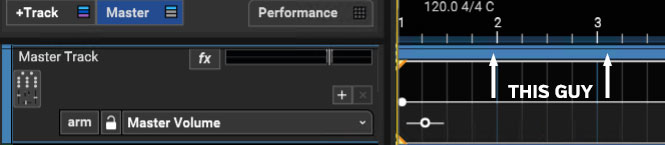
Note: The Track Regions bar is visible by default but it can be hidden. If you're not seeing it, click the Preferences gear icon at the top of Mixcraft interface (below the Sound menu), click Project, and select the Show Track Regions On Master And Submix Tracks check box.
Let's say we have a basic song that looks like this:
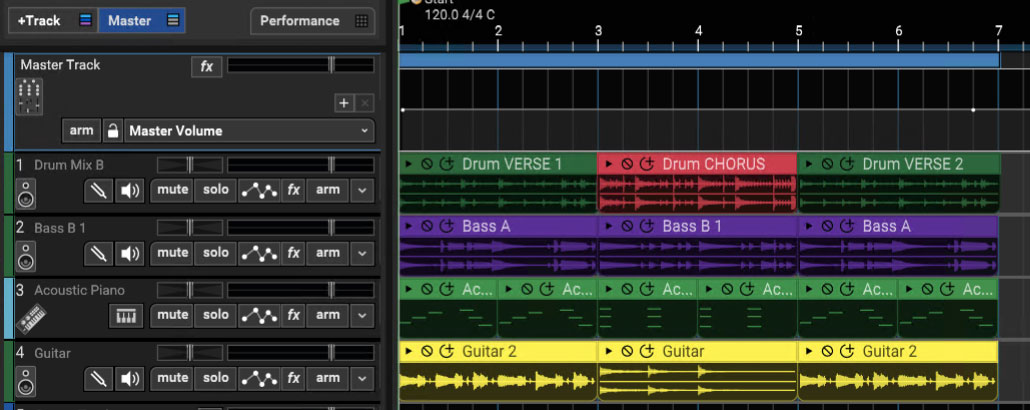
Your windbag manager saw on Twitter that the chorus is important in modern music, so you'd like to add an additional chorus before the second verse.

Place the Caret exactly at the beginning of the chorus (bar 3), then right-click on the blue bar in the Master Track and click the Split button. (By the way, the Track Regions bar won't necessarily be blue - its color is the same as the current Master or SubMix Track color). You'll see two tiny triangles on the Track Region Bar at the Caret location that look kinda like a fortune cookie.
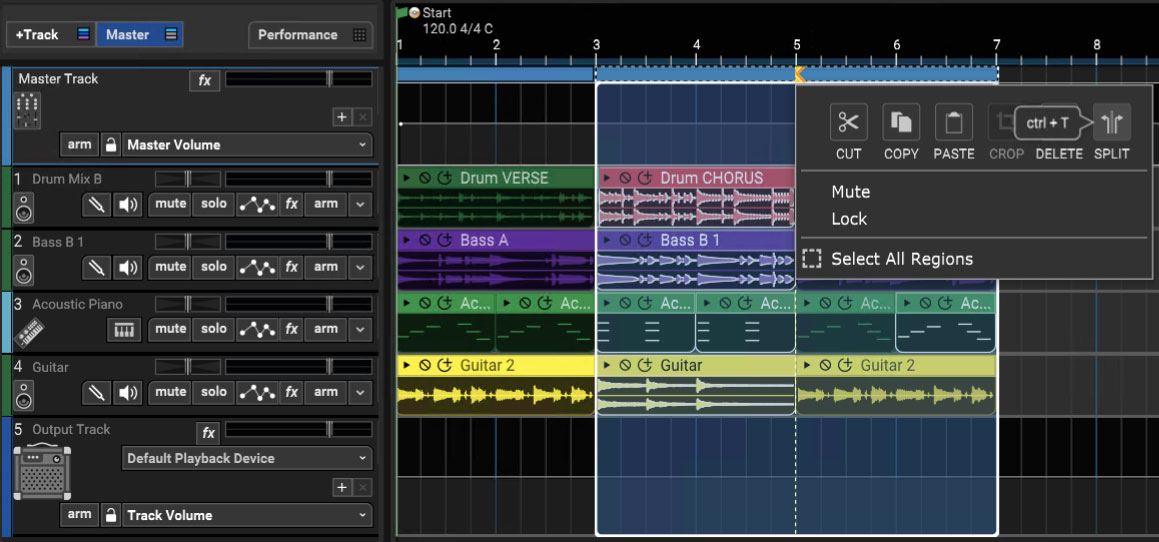
Move the Caret to the end of the chorus (bar 5), right-click on the Track Region bar, and Split a second time.
Now entire song sections can be freely moved by just click+dragging the appropriate Track Regions bar. Going along with our example, to add an extra chorus, drag the Track Regions bar above the second chorus (bars 5-7) to bar 7 in order to create a 2-bar "opening." Now [ALT]+drag the Track Regions bar above the chorus (bars 3-5) to create a duplicate of all of the chorus clips.
The song now has two consecutive choruses, it'll be a giant hit, you're gonna be a massive rock star, and we're still stuck here typing this enormous owner's manual that nobody's gonna read.