PERFORMANCE PANEL EMPTY CELL RIGHT-CLICK COMMANDS
This section covers the right-click popup menu that opens when clicking in empty Performance Panel cells (i.e., not on a clip).
EMPTY CELL RIGHT-CLICKING MENU - AUDIO TRACK
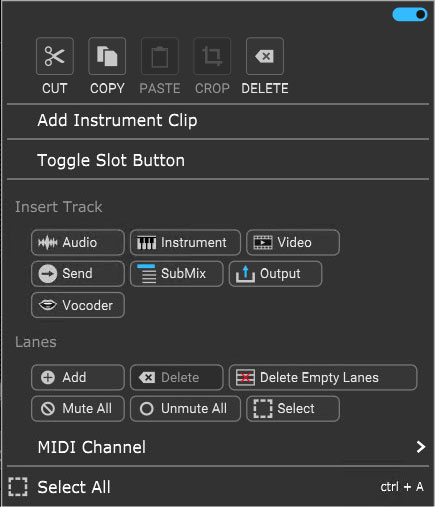
• Menu Persist Switch
The blue horizontal slider at the top-right of the menu enables persistent menus. When enabled, the right-click menu stays open while multiple functions and options are selected; to close the right-click window, simply click anywhere outside of it.
If the Menu Persist slider is disabled, the right-click window automatically closes when a single action or option is selected.
• Cut, Copy, Paste
Allows cutting, copying, and pasting of currently selected clips.
• Crop
The Crop button doesn't do anything in this context and is grayed out.
• Delete
Since the cell is already empty, the Delete button doesn't do anything in this context and is grayed out (I'm pretty sure there's a 1974 Billy Preston hit that elaborates on this concept).
• Add Instrument Clip
Creates an empty new Instrument Clip and opens the Sound Tab Piano editor allowing notes to be added to the clip.
• Toggle Slot Button
Hides or displays the cell's stop button.
• Insert Track
These handy buttons add a new Audio, Instrument, Video, Send, SubMix, Output, or Vocoder track directly above the current track.
• Lanes
These buttons enable various track lane operations including Add, Delete, Delete Empty Lanes, Mute All,Unmute All, and Select. For more information on how to use lanes, check out the Lanes section in Recording MIDI Tracks.
• Select All
Selects all clips in the Performance Panel.
EMPTY CELL RIGHT-CLICKING MENU - VIRTUAL INSTRUMENT TRACK
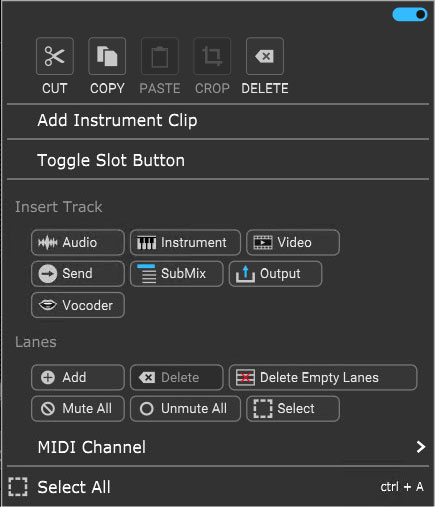
• Menu Persist Switch
The blue horizontal slider at the top-right of the menu enables persistent menus. When enabled, the right-click menu stays open while multiple functions and options are selected; to close the right-click window, simply click anywhere outside of it.
If the Menu Persist slider is disabled, the right-click window automatically closes when a single action or option is selected.
• Cut, Copy, Paste
Allows cutting, copying, and pasting of currently selected clips.
• Crop
The Crop button doesn't do anything in this context and is grayed out.
• Delete
The Delete button doesn't do anything in this context and is grayed out.
• Add Instrument Clip
Creates an empty new Instrument Clip and opens the Sound Tab Piano editor allowing notes to be added to the clip.
• Toggle Slot Button
Hides or displays the cell's stop button.
• Insert Track
These handy buttons add a new Audio, Instrument, Video, Send, SubMix, Output, or Vocoder track directly above the current track.
• Lanes
These buttons enable various track lane operations including Add, Delete, Delete Empty Lanes, Mute All,Unmute All, and Select. For more information on how to use lanes, check out the Lanes section in Recording MIDI Tracks.
• MIDI Channel
Selects the channel MIDI data will be transmitted on.
• Select All
Selects all clips in the Performance Panel.